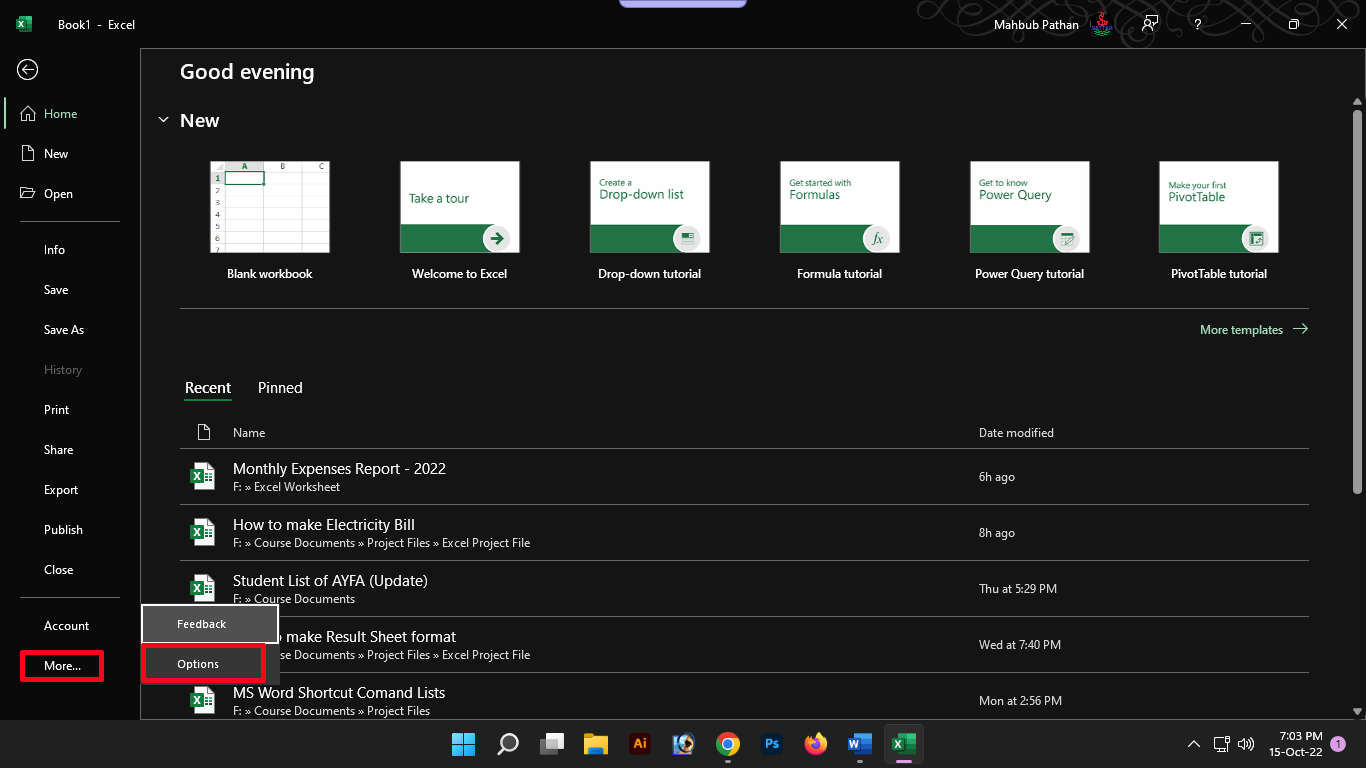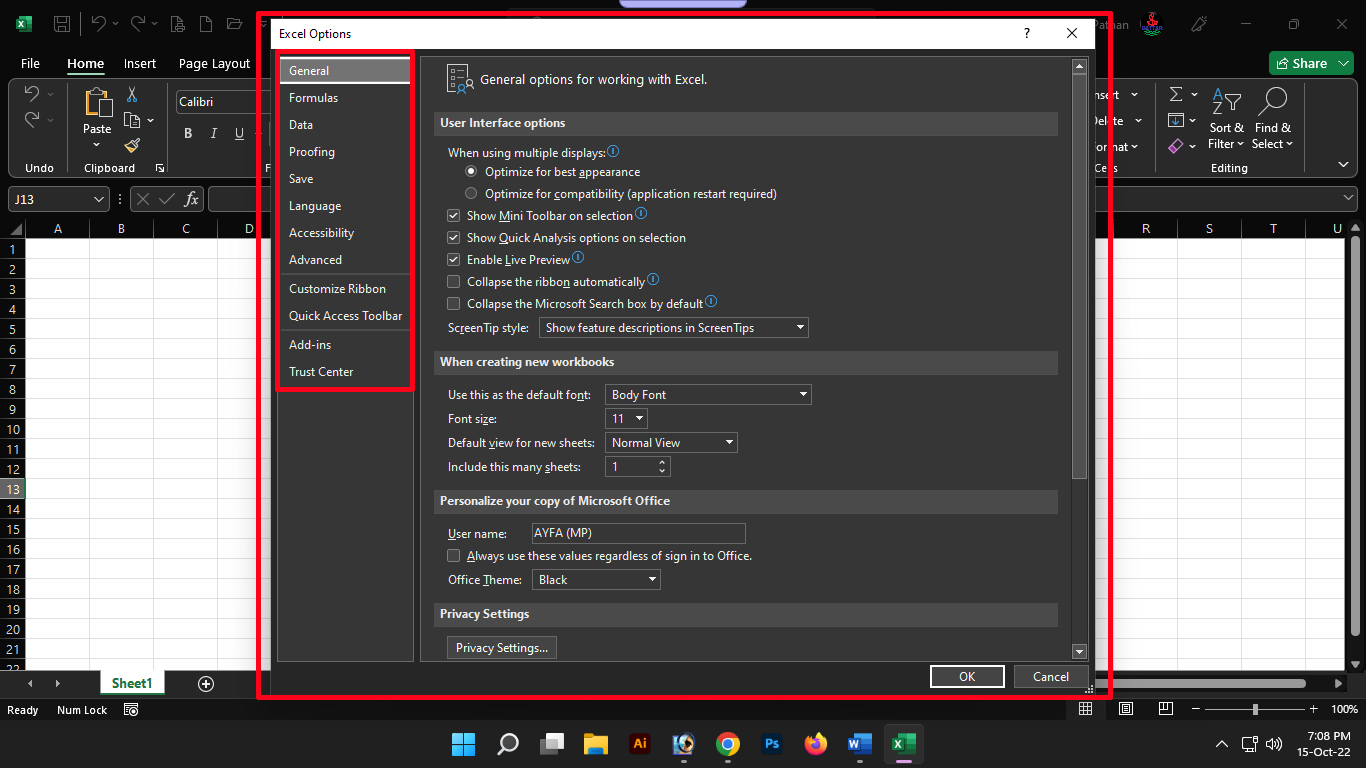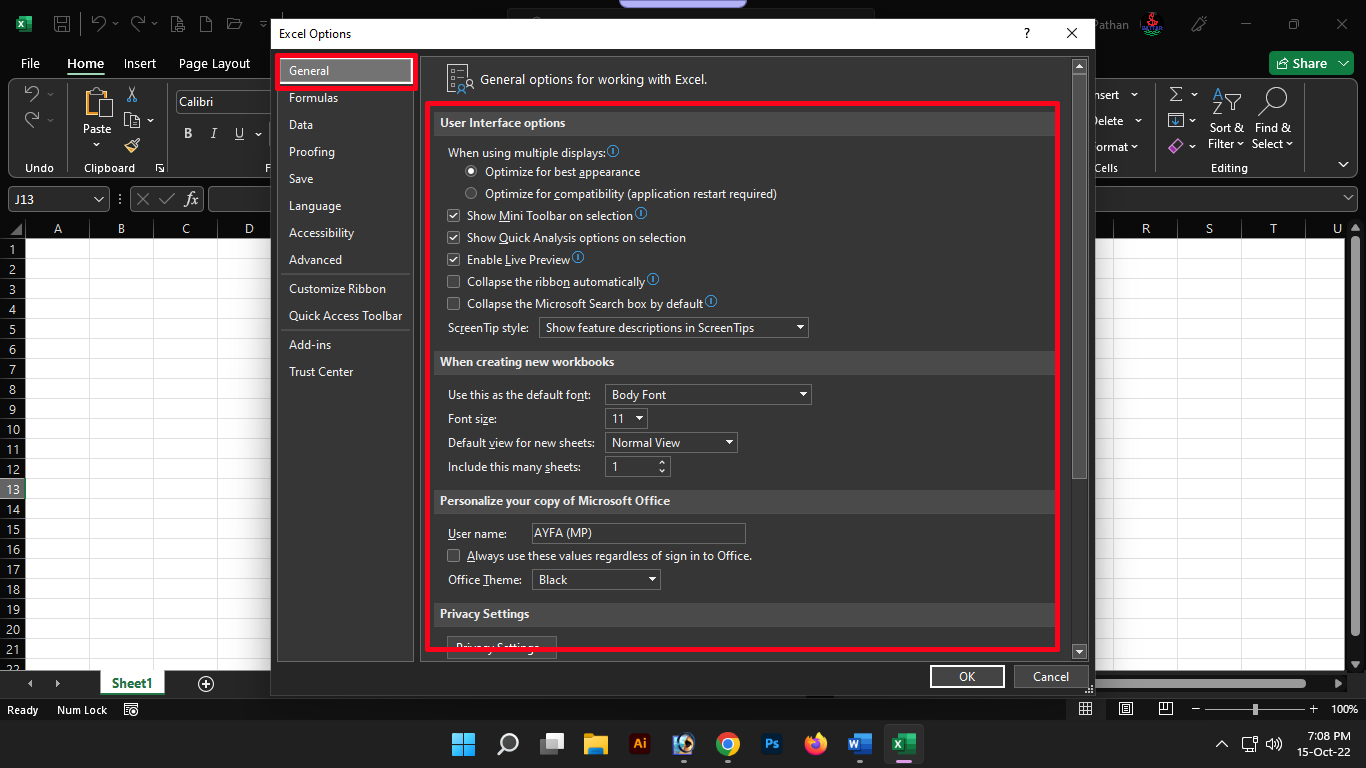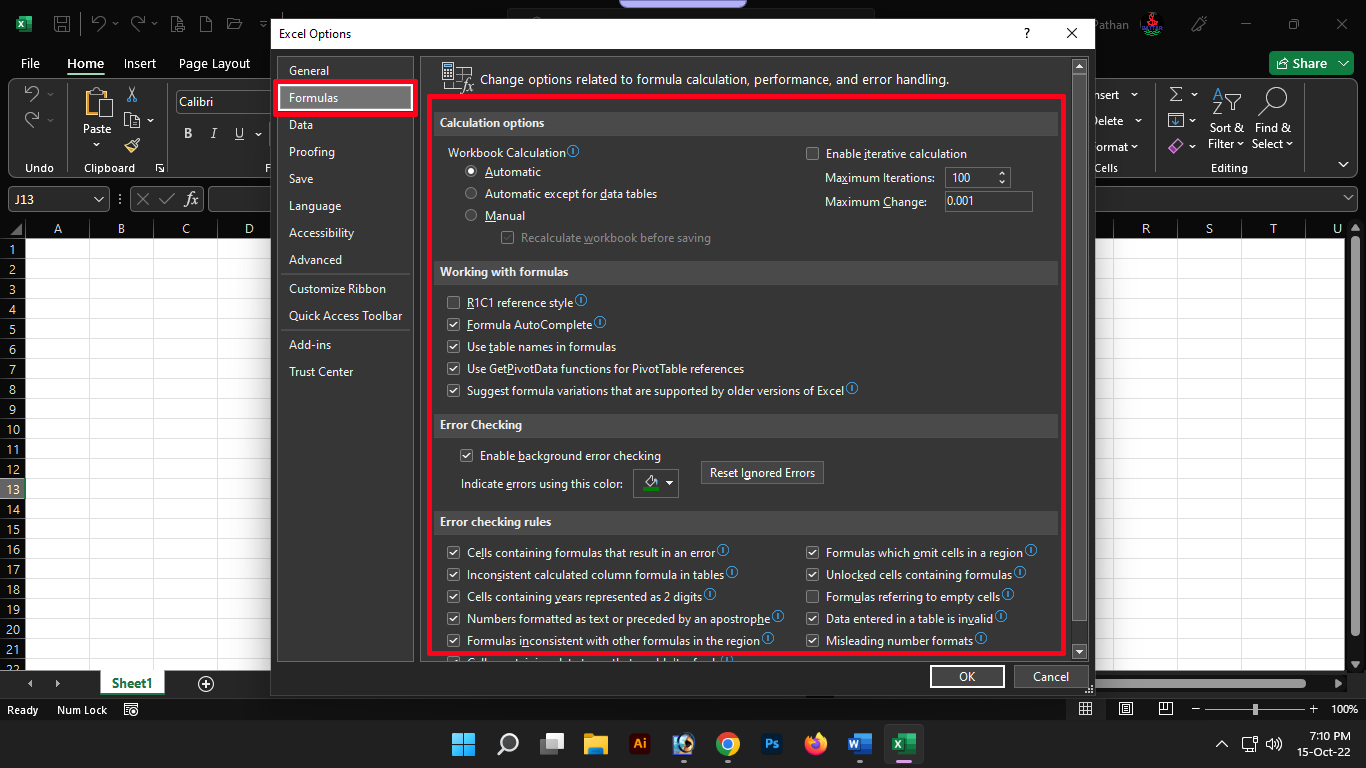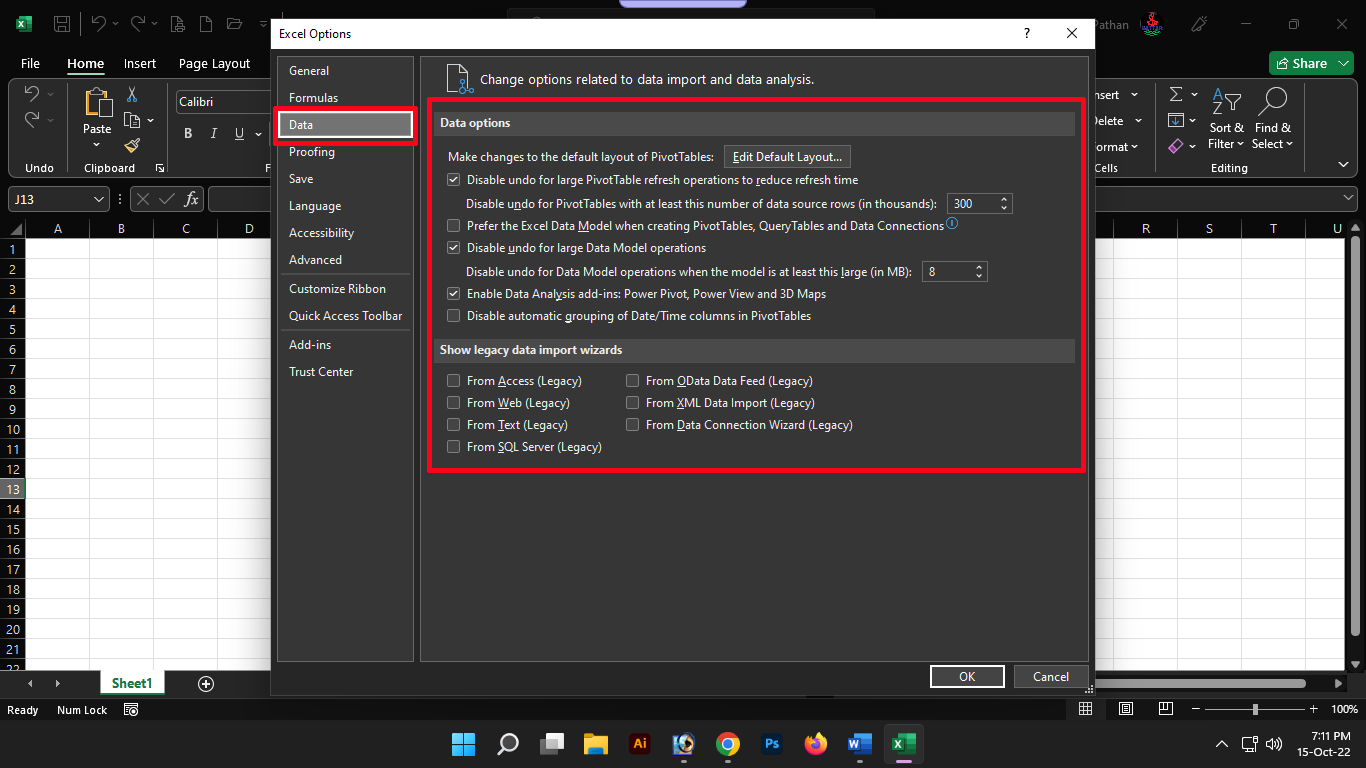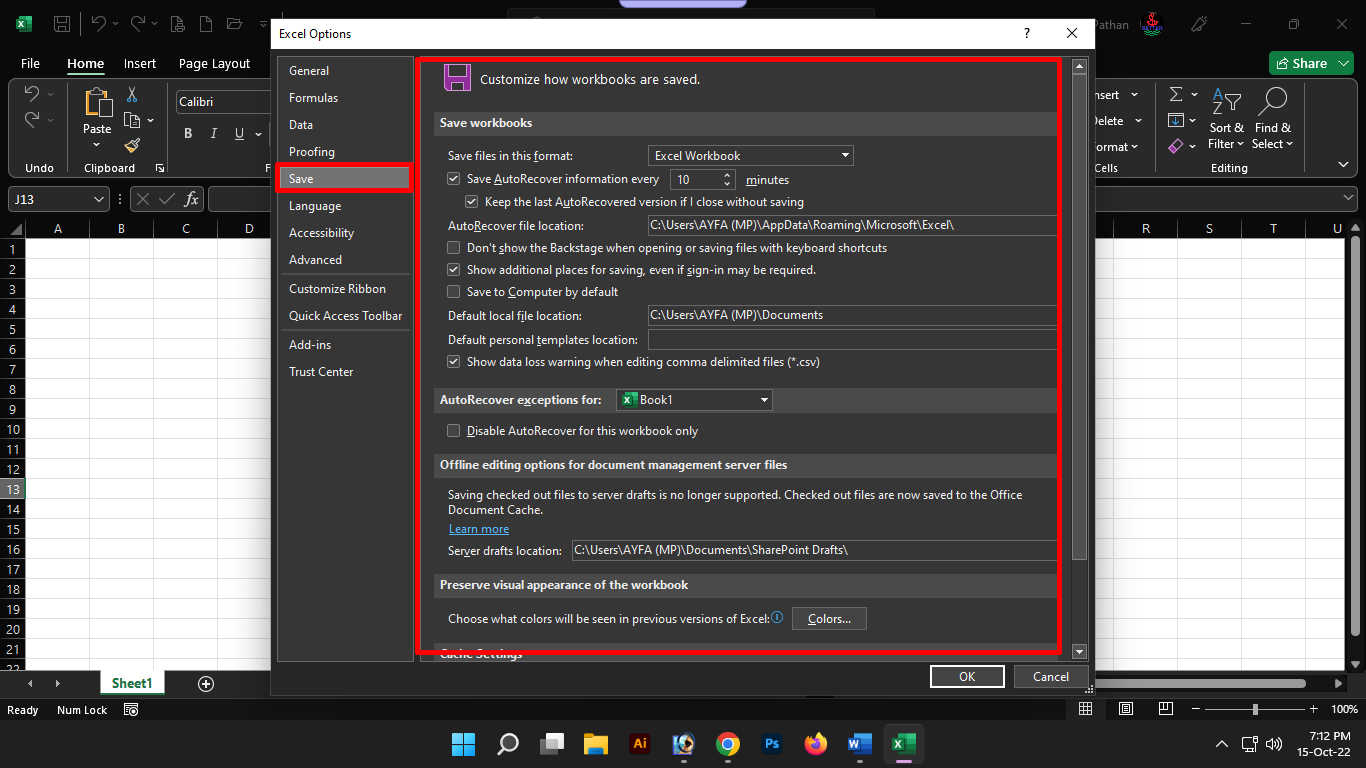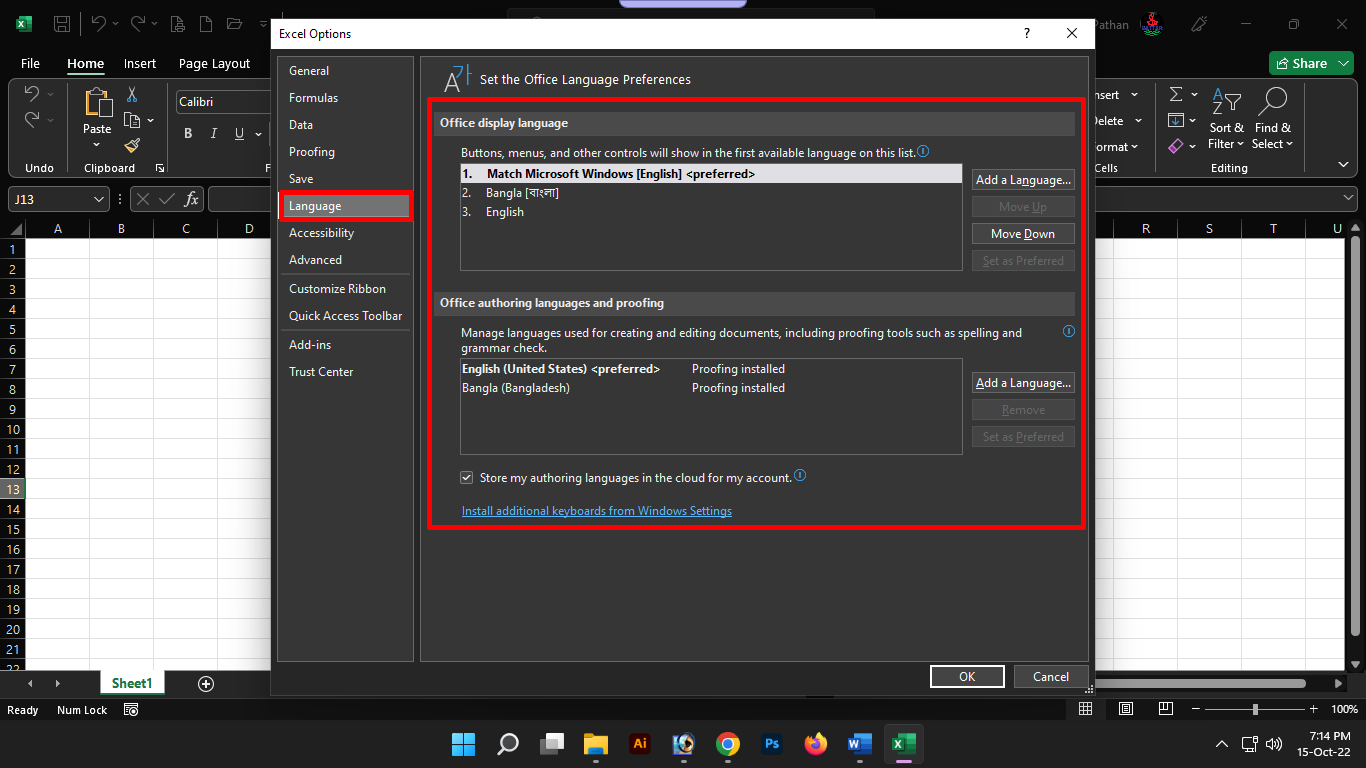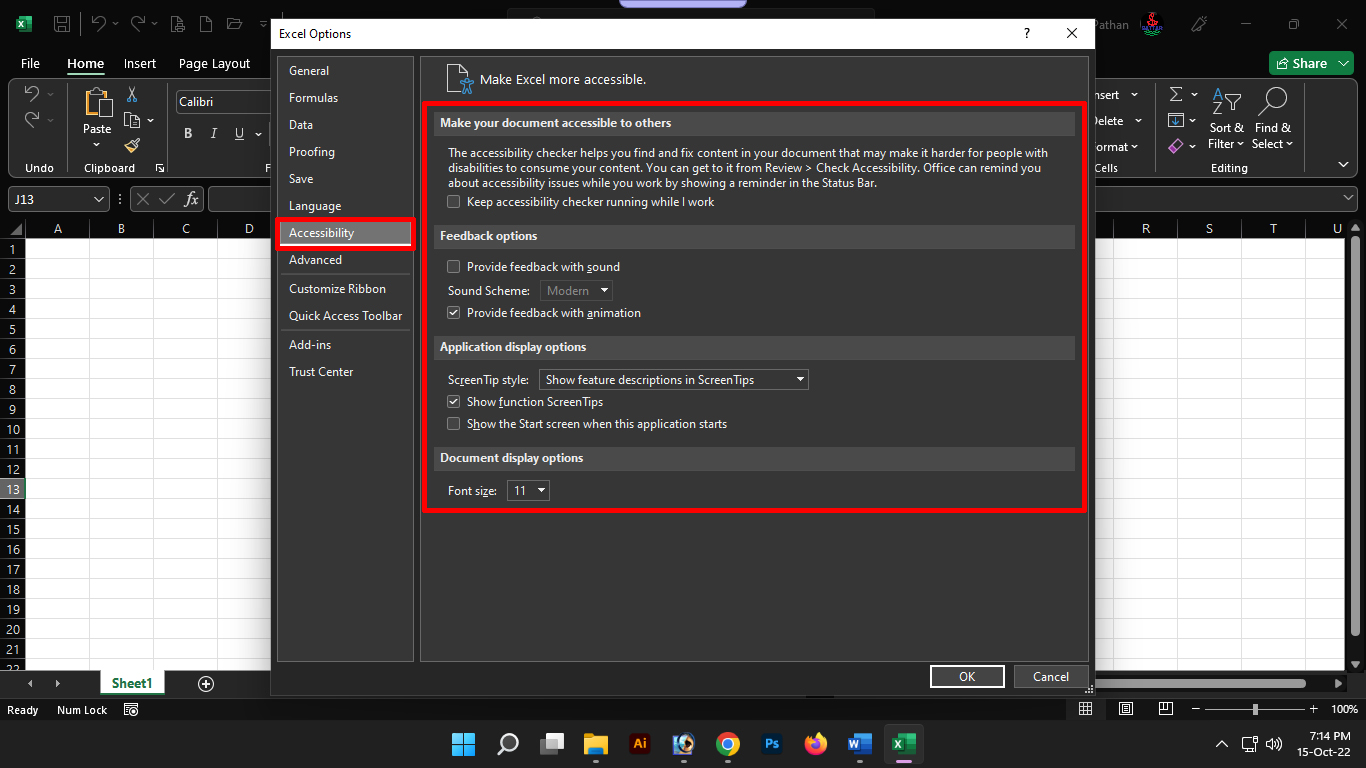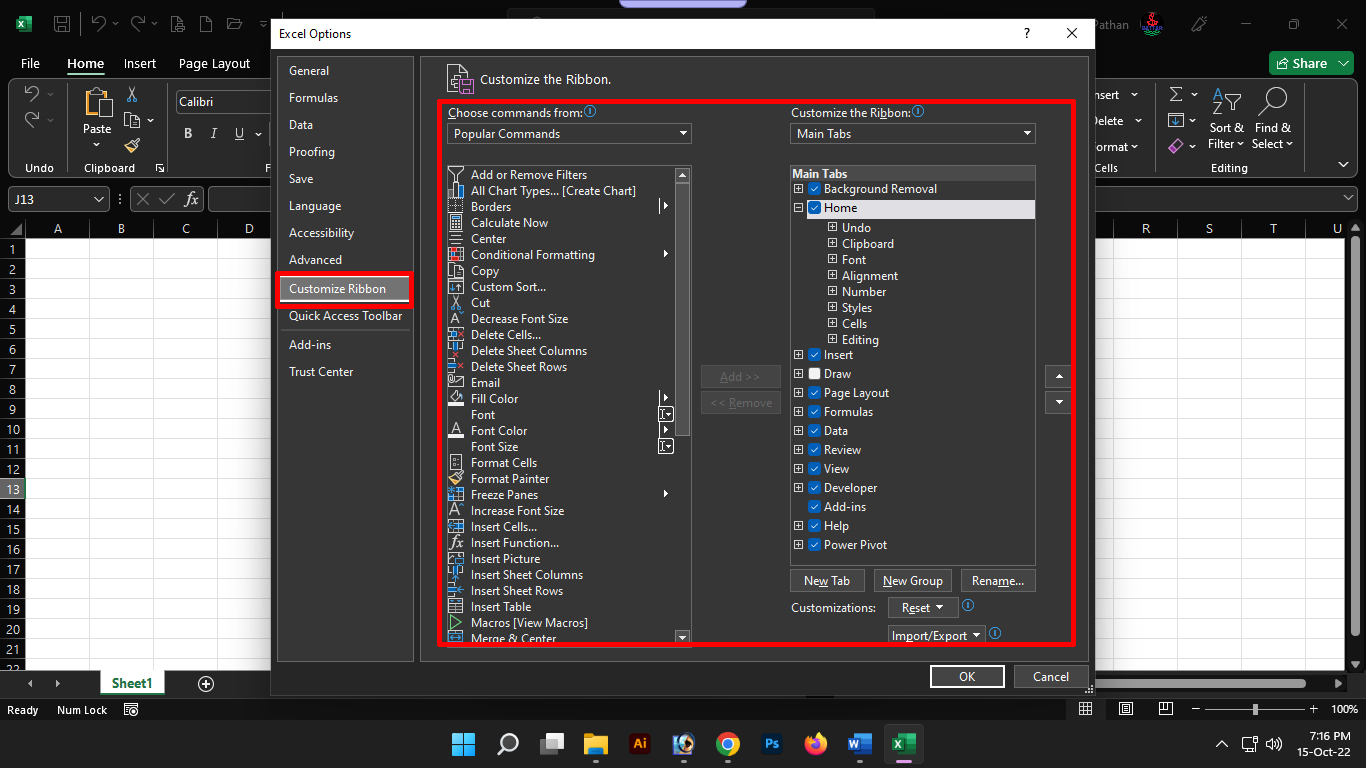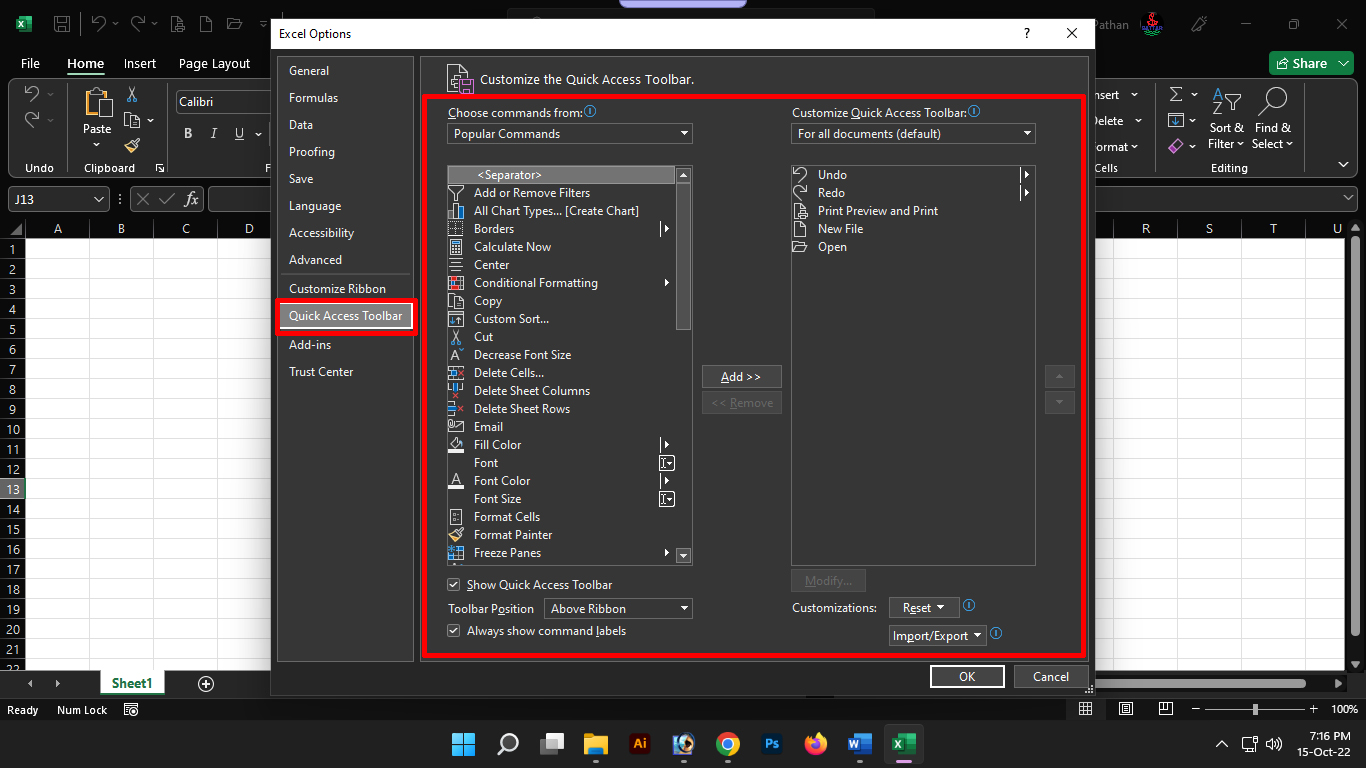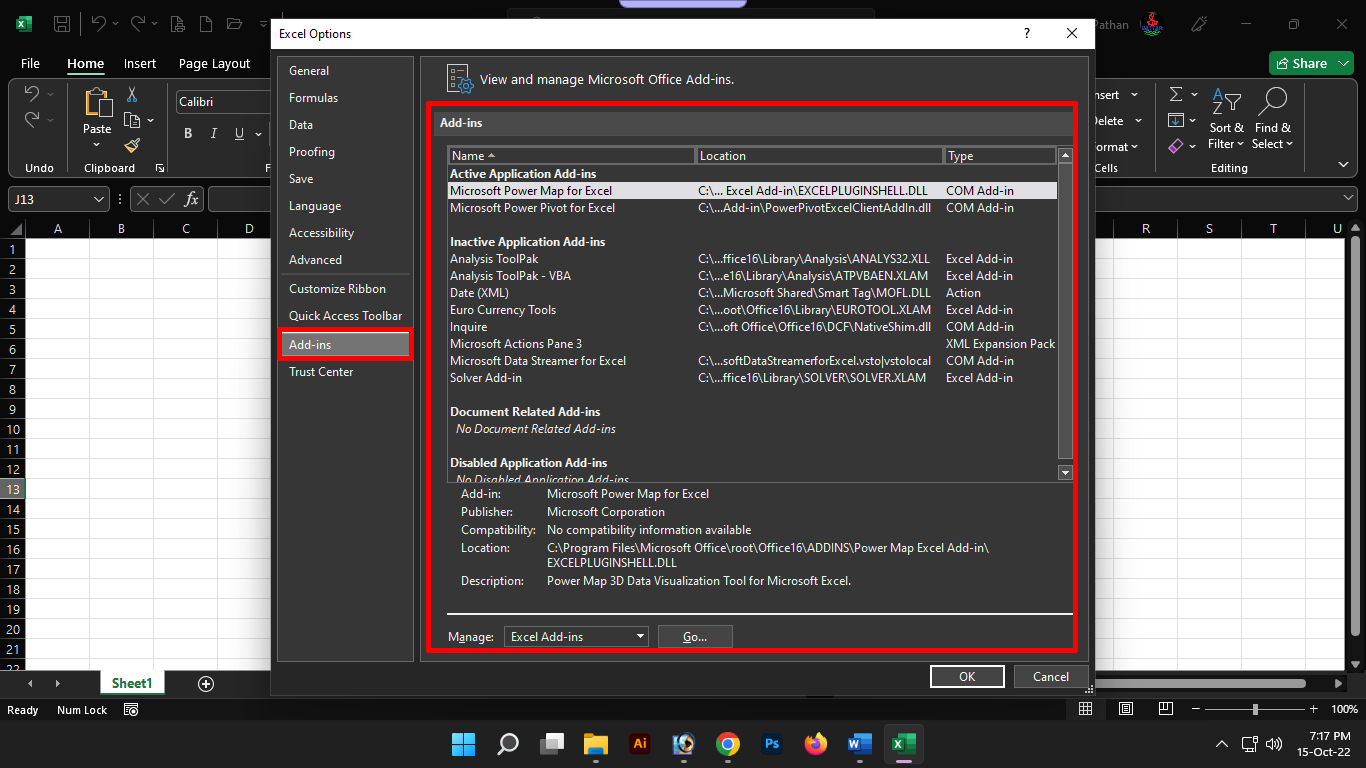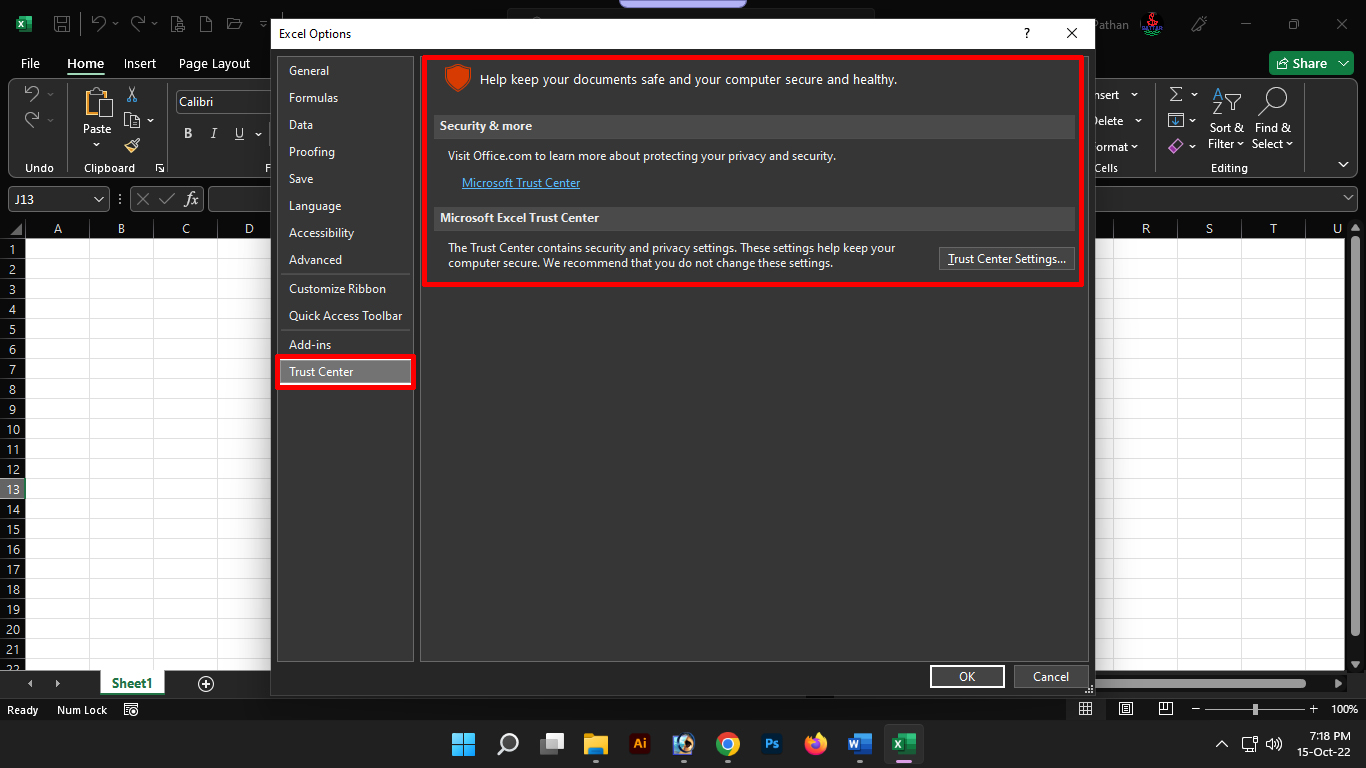oday is our sixth episode of Microsoft Excel Bangla tutorial program. In the previous episodes we have learned about Microsoft Excel program introduction, starting and stopping Microsoft Excel, Excel start screen user interface introduction, Excel backstage view and difference between workbook and worksheet. In today’s episode, we will mainly learn about the options or settings of the Microsoft Excel program. If you missed the previous episodes on Microsoft Excel, you can watch it below.
Excel options or settings:
There is a button in the Microsoft Excel program called Option which in simple words should be compared to Settings option. Any app has this function through which various functions of the app can be customized. This option allows you to change the default settings or functions of the Excel program. We will explain this option in detail below.
Enable Excel Option or options or settings:
To open the options or settings of the Microsoft Excel program, click on the File button located at the far left of the ribbon and turn on Backstage. Then click on the More button from the left side panel of Backstage and click on the Options button.
A dialog box or window will open after clicking on the option button. There are a total of 12 panels in the Excel Options dialog box or window. Each panel has a variety of settings associated with it. Below is a discussion about the panels.
General:
At the beginning of the Excel Options or Settings dialog box or window is a panel called General. That panel contains commonly used settings. Like user interface options, new workbook options (like font, font size, number of sheets) etc.
Formulas:
The second panel in the Excel Options or Settings dialog box or window is called Formulas. It contains formulas used in Excel. Such as calculation options, working with formulas, error checking and error checking rules etc.
Data:
The third panel in the Excel Options or Settings dialog box or window is called Data. Here are mainly settings related to data import and data analysis.
Proofing:
The fourth panel in the Excel Options or Settings dialog box or window is called Proofing. Through which there are options related to correction of a word or sentence and spelling check etc. within the Excel program.
Save or Save:
The fifth panel in the Excel Options or Settings dialog box or window is called Save. It contains several settings on how Excel workbook files will be saved. It has options like default workbook file format, automatic recovery etc.
Language or language or language:
The sixth panel in the Excel Options or Settings dialog box or window is called Language. Through this option there are options to edit language, tooltip language, program language, help language etc.
Accessibility:
The seventh panel in the Excel Options or Settings dialog box or window is called Accessibility. This includes options to make Excel more accessible to differently abled people. There is also feedback, application display options and more.
Advanced:
The eighth panel in the Excel Options or Settings dialog box or window is called Advanced. This is an option that Microsoft Excel considers more advanced. To use this option, the user must have a high level of knowledge on Excel topics. The Advanced panel is again divided into 14 sections based on different options.
Customize Ribbon:
The ninth panel in the Excel Options or Settings dialog box or window is called the Customize Ribbon. Which is basically used to change or customize the ribbon functions in each tab.
Quick Access Toolbar or Quick Access Toolbar:
The tenth panel in the Excel Options or Settings dialog box or window is called the Quick Access Toolbar. Through which there are options to change or customize or turn on and off the Quick Access Toolbar above the row of tabs in the Excel program.
Add-ins or add-ins:
The thirteenth panel in the Excel Options or Settings dialog box or window is called Add-ins. which basically lists the add-ins installed in the Excel program. Excel add-ins are used to provide additional functionality for working within Excel files.
Trust Center:
The twelfth panel in the Excel Options or Settings dialog box or window is called the Trust Center. It is connected to the Microsoft Trust Center. This is basically an option through which you can customize the security and privacy settings related to Microsoft Excel.
AD: 2
And this was basically the different panels of option buttons in the Excel program. Using which you can easily customize various functions that are included by default in Microsoft Excel. Although the functions contained in each panel are not detailed here only ideas are given. Later, we can discuss in detail about the work of each of these functions. Wait until today to watch the next episode.